How to upload Twitch stream to YouTube?
Content creators always thrives to get more and more subscribers and fan following. They probably want to be active and famous on all of their social media accounts by increasing the number of followers.
So, if you are creating and publishing content through the Twitch platform, you undoubtedly want to publish your content on your YouTube channel as well.
The individuals who are not familiar with the Twitch platform, let me tell you that it is one of the most prominent and well-liked game streaming platforms to watch and create content. On the other hand, you can upload almost everything on YouTube. So, it is a great platform to get a huge following by providing interesting content over there.
If you’re also looking for guidance to stream your Twitch videos on YouTube, you are at the right place because, in this blog post, we will explore the intact method to do so.
Process of uploading Twitch stream on YouTube
Well! Streaming your Twitch video on YouTube was easy as pie until the game streaming is not that popular but that functionality is no more available for new users. So, now this process has become a little bit complex for newcomers. It involves three steps:
- Enable VODs on Twitch
- Interlink your Twitch and YouTube account
- Export the VODs from the Twitch account to YouTube
So, what are we waiting for? Let’s explore the entire process intact and in-depth.
Steps to enable VODs on Twitch
- Make sure you have saved your stream and then open your Twitch account.
- Click on the avatar icon to open the account menu and choose “Creator dashboard” from there.
- Now, Go to “settings” and press the option “Stream” from the drop-down menu.
Now, your VODs will be saved for 14 days from today onwards and if you are a Twitch Turbo or Prime Gaming user, your VODs will be saved for 60 days.
Steps to interlink your Twitch and YouTube account
- After saving VOD, Go to the “Settings” section on Twitch.
- Now, open “Connections”, Scroll down and choose “YouTube”.
- You will see a “Connect” button there, press it.
- On the following page, you’ll be asked to pick up a Google account which you prefer to connect with Twitch.
- Select the account and continue by clicking “Allow” to finalize the linking process.
Steps to export the VODs from the Twitch account to YouTube
- Open the menu by clicking the “Account” icon and pick up “Video Producer”.
- Now, proceed by selecting your preferred VOD and then hit the “More” option.
- Scroll through the prompted menu and select the choice to upload as a YouTube video.
The Bottom Line!
This read is enough to give you proper guidance on uploading your Twitch stream as a YouTube Video. So, if you are also a gamer as well as a content creator on the Twitch platform, you can prefer this read to see an instant jump in the number of followers by streaming your Twitch gaming content on YouTube.


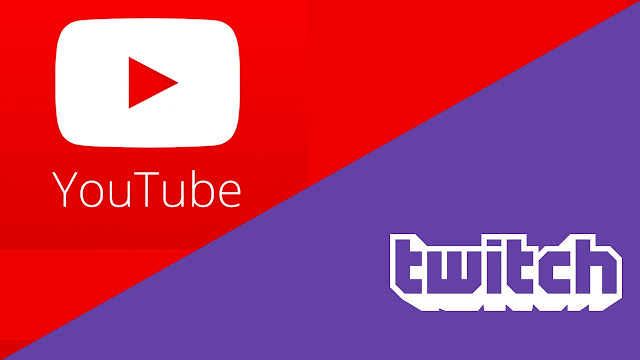




Post a Comment